How can you reset only the settings of Windows 10 by returning them to the initial default defaults
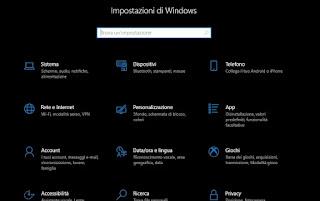 When, in Windows 10, something seems not to work as you would like, it may be because of some setting that you don’t remember changing in the past. We are not specifically talking about errors here, but also about simple features, which for example may have been disabled. For example, one of the most frequent problems with Windows may concern the fact that some files open with the wrong program or that any of the accessibility options, those dedicated to those with disabilities, is active to make the behavior of the desktop strange and folders. In other cases, the use of a program, such as optimization and maintenance, may have changed the settings.
When, in Windows 10, something seems not to work as you would like, it may be because of some setting that you don’t remember changing in the past. We are not specifically talking about errors here, but also about simple features, which for example may have been disabled. For example, one of the most frequent problems with Windows may concern the fact that some files open with the wrong program or that any of the accessibility options, those dedicated to those with disabilities, is active to make the behavior of the desktop strange and folders. In other cases, the use of a program, such as optimization and maintenance, may have changed the settings.
Obviously, then, there are cases of system errors, for example if some application does not open or if the Start menu is empty or busted.
While it is possible to find a solution for almost every Windows 10 problem (we have seen how to use the Windows 10 troubleshooting tools ), if you do not want or do not have the skills to tinker among the various Settings menus or in the Control Panel, you can reset to reset all Windows 10 settings to the initial default values, the default ones as set after the first system installation.
READ ALSO: Guide to Windows 10 Settings
Table of Contents
How Windows 10 reset works
The normal procedure for resetting Windows 10 , already explained in the past, is very simple. Just open the Settings from the Start menu (by clicking the gear icon or looking for settings in the search bar) and then go to the Update and security section . Here you can find a section dedicated to Recovery which leads to the Reset your PC function . You will then be asked whether to do a total reset, deleting everything and bringing Windows 10 back from scratch, or whether to keep your personal files. In both cases, the settings are reset to the default values.
There is also another way to reset Windows 10 , by reinstalling from scratch. Also in this case the settings are reset to the default values, the programs deleted, while the personal files are kept. This option, which in the past we have described as a quick way to clean your PC of all programs and apps at once , is found by going to Settings> Update and Security , going to Windows Security and then, inside the Center Windows security , under the Device performance and health section .
Can only the settings be reset?
However, there is no option to reset only the settings of Windows 10, without removing the various programs and applications. There are only options to restore individual sets of options, or, as we will see, a simple and clever trick that solves any PC problem without side effects.
The easiest thing to solve from Windows 10 Settings is to restore the association between programs and file types . Therefore, if you have problems opening some files because the correct program is not recognized or if the wrong program is automatically opened. Going to Settings> Apps , open the Default Apps section and press the Reset button which allows you to restore the default settings recommended by Microsoft .
In the event that the folders and file windows have a different behavior and appearance than usual, it is possible to reset the folder settings . To do this, open any folder, then press up on View and press the Options key in the upper right. From the Options window, go to the View tab and press the Reset Folders button .
If Windows 10 is in the wrong language, you can return to Italian in a simple way, as seen in another guide. From the same Language settings it is possible to correct the keyboard layout, in case the keys on the keyboard are not correct.
In other articles we have also seen the solution for every error in the Windows 10 Start menu and on how to disable web search from the Start menu .
Solution to reset Windows 10 settings
Even if there is no key to reset the settings of Windows 10, it is possible to do it with a simple trick, without having to delete all the programs as it happens if you use the Reset PC key. Basically, simply create a new user.
We have seen, in this regard, the guide to reset the PC without formatting creating a new user . Creating a new user is simple, just go to Settings> Accounts , go to Family and other users and add a user who has administrator rights. You can then enter the new user after a restart of the computer and have Windows 10 as if it were new, but still with the programs installed. It will still take some work to transfer personal files and application data by copying the profile folder (located in C: / Users ) from one profile to another.
Before doing this, it is important, if you want to reset the settings of a user who is logging in with a Microsoft account, disable automatic synchronization of the same , otherwise they will be recovered with the last options. In Settings> Accounts, go to Sync settings and disable the first switch.
READ ALSO: Factory reset on PC and laptops (Acer, Asus, HP, Dell, Lenovo, Toshiba etc.)
Similar items in
Written By: Claudio Pomes
Post a comment
To comment, you can use a Google / Gmail account. If you like it and want to thank, share! (without comment). Click on “Send me notifications” to receive the Privacy Info replies by email
The online HTML CheatSheet website shoult be the first bookmark of every web developer. It is the best one-page resource to generate the desired markup.